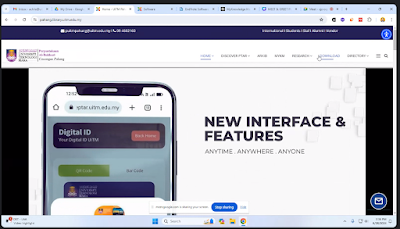1. Single click Manufacturers table
2. Click on the Create tab in the Ribbon.
3. Click on Query Design in the Queries group.
4. Add the Manufacturers Table to the Query
5. Double-click the Customers table to add it to the query design grid.
6.Close the Show Table dialog box after adding the table.
7. Add manufacturer name, city, and discount, to the Query
7. Save the Query
- Name the query Manufacturers_Above 5% when prompted.
- Click OK to save the query with this name.
8. Set the Criteria for Discounts:
- In the query grid, find the Discount column.
- In the Criteria row under the Discount column, type >= 0.05. (This tells Access to include only those records where the discount is 5% or greater)
9. Run the Query to Verify the Results
- Run the Query:
- Click on the Run button (red exclamation mark) in the Design tab to execute the query and view the sorted records.
- Or Simply Double click Manufacturers_Above 5% at Queries
10. Save the Query
- After verifying that the records are sorted correctly, click on the Save button on the Quick Access Toolbar, or press Ctrl + S.
11. Close the Query
- Close the query by clicking the Close button (X) on the query tab or right-clicking the query tab and selecting Close.